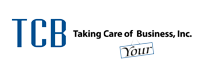If you’ve recently installed the 24H2 update for Windows 11 on your business systems, you may have encountered an annoying glitch in File Explorer. This issue has left many users frustrated as it disrupts the intuitive experience of navigating through files and folders—something most of us rely on daily.
File Explorer, the trusty tool you use to browse your files and folders, typically works seamlessly. However, some users are facing issues with the “See more” menu, the dropdown menu marked by the three little dots in the toolbar. This menu provides helpful options like “Select All” and “View Properties,” but in this update, it isn’t behaving as expected.
Instead of appearing below your cursor, as it normally would, the “See more” menu is flying up to the top of the screen and, in many cases, disappearing out of sight. To make matters worse, if you’re using File Explorer in full-screen mode, some of these critical menu options might not even be visible.
This is understandably frustrating, especially for users who depend on smooth workflows to get their tasks done efficiently. The good news is that there’s a simple workaround to mitigate the issue while waiting for a permanent fix.
The Quick Fix
To avoid this glitch, switch File Explorer from full-screen mode to windowed mode, where it shares the screen with other applications. This can be done by clicking the square icon in the top-right corner of the File Explorer window (located next to the “X” used to close the window).
Once File Explorer is in windowed mode, you can resize the window, allowing the “See more” menu to display properly, even if it still behaves a little unpredictably. This workaround is an effective temporary solution until Microsoft releases a permanent fix.
The Bigger Picture
Fortunately, Microsoft has acknowledged the problem and is actively working on a solution. While it’s only a minor inconvenience, glitches like this can disrupt workflows, reduce productivity, and create unnecessary headaches for your team.
If small issues like this are adding up and getting in the way of your productivity, it might be time to optimize your applications and IT environment. At TCB Inc., we specialize in helping businesses get the most out of their technology.
Need help squeezing more efficiency out of your applications or troubleshooting annoying tech issues? Get in touch today to find out how we can help.