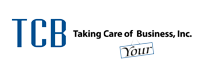You rely on every member of your team to work efficiently and productively. However, using a slow PC might make it difficult for them to complete their tasks, as well as have an impact on you personally. This affects your company’s overall success.
Before you make the (expensive) decision to replace your PCs, there are various ways to improve computer performance on Windows 10 and 11.
Here are just a few:
Restart your slow PC
Yes, it may be our favorite recommendation as IT support professionals, but a simple shutdown and restart may do wonders. Restarting your computer removes background programs, apps, and memory data. This frequently cures common performance difficulties, particularly if your machine has been operating for a time.
Manage startup apps
Many programs register to start automatically with Windows 11, which might slow down your computer’s startup time. To recover performance, consider deactivating unnecessary starting programs.
- Open Settings
- Click on Apps
- Select the Startup page
- Sort apps by their “Startup impact”
- Turn off the toggle switch for any unnecessary apps
- Restart your computer
This prevents certain programs from running automatically at startup, saving important system resources.
Disable restartable apps
Windows 11 has a feature that saves and restarts specific apps when you reboot your computer. While handy, it may not be optimal for performance. To disable this feature:
- Open Settings
- Click on Accounts
- Go to the Sign-in options page
- Turn off the “Automatically save my restartable apps and restart them when I sign back in” toggle switch
Disabling this function might make your computer run faster, especially if you have a lot of programs that you don’t use on a regular basis.
Uninstall unnecessary apps
Unused or unnecessary applications may overwhelm your system and slow it down. To delete them:
- Open Settings
- Click on Apps
- Select the Installed apps page
- Choose the app you want to uninstall and click the Uninstall option
- Follow the on-screen directions if necessary
By uninstalling unneeded programs, you may free up space and resources for improved performance.
Always be cautious while installing software on your computer. Poorly designed or out-of-date apps can degrade performance. Stick to trustworthy programs (ideally those accessible in the Microsoft Store) since they have been thoroughly reviewed for security and performance.
Before installing any program, conduct some web research to learn about user experiences and potential concerns. Trustworthy sources and reputable companies are your best bets.
Take the time to optimize your existing Windows computers before you consider upgrading your devices. Of course, rather than doing all of this yourself, why not get our team to do it for you. They can check every aspect of your computers and network to look for other hidden problems. Get in touch.